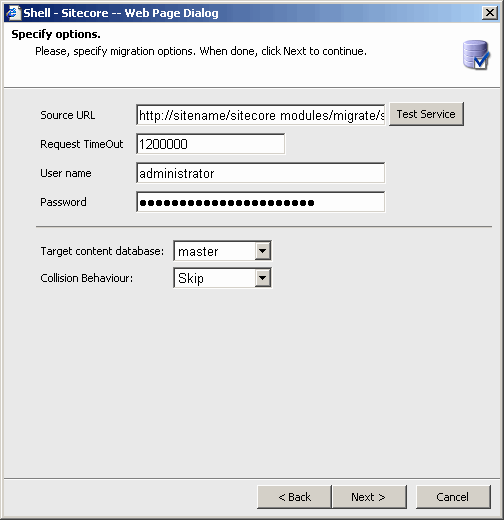
Source URL
Enter the path to the migration service in the source installation here. By default, the service is located under sitecore modules/Migrate/Service folder, so the path will normally look like this:
http://sitename/sitecore%20modules/Migrate/Service/MigrationService.asmx
You can use the full path or just the hostname. For example: sitename or sitename:81, where sitename is the host name, and 81 is the port number.
The Test Service button allows you to check the service availability and user credentials.
Request TimeOut
Time span (in milliseconds) over which the module will wait for a response from the service. When this time has expired, the module sends a new request to the service. By default, the value of this option is 1200000 (20 minutes). This value is read from the migration module settings item (/sitecore/system/modules/migration/settings). Do not type too large a value into this field. If the TimeOut value is too large, your service will wait to see if, for any reason, the asp_net (w3wp) process on your source server has been restarted.
User name, Password
Enter your user credentials which will be used for authentication on the service side.
Note: a user from the target installation needs to know the login and password of a user who has administrator’s rights for the source installation.
Target content database
The target database for migrated data. All the data will be transferred into the selected database. This option can be changed manually in the next step of the wizard for specific items.
Collision behavior
The behavior specified here will be used if items with the same GUIDs are found in the source and target database.
-
Skip
If Items with the same IDs are found, the Item with all it’s versions and children from the target database will be kept. In other words, if the target database contains items with the same ID, the whole subtree (items with its children) will be skipped.
-
Overwrite
If Items with the same IDs are found (even if the location for these items is different from the location of the migrated items), the Item with all it’s versions and children from the source database will replace the one on the target database.
-
Merge
If Items with the same IDs are found, the versions of the Items and corresponding children are merged (the version will be deleted and added from the source items but the items themselves won’t be deleted). Items from the source database which are not present in the target database will be added; Coinciding Items from the target database will overwrite the ones from the source database.
-
ClearChildren (available only in versions prior to 1.5.0)
If Items with the same IDs are found, the versions of the Items are merged. If the Item in the source database has children, they will be added to the Item in the target database (children present before transferring will be removed); if the Item in the source database has no children, the children of the Item in the target database will be removed (if any).
-
Append
If Items with the same IDs are found, the Item with all it’s versions from the target database will be kept, but the children from the source database will be appended.
Smart Transferring
This options allows the user to enable Smart transferring mode and select extended transferring options:
Transfer Missing Templates
If smart transferring mode is enabled this option means;
- If you are trying to transfer an item which is based on a missing template (i.e. the template is not present on the target solution) , this template will be transferred automatically.
- Any missing templates will be transferred to the User Defined folder under /sitecore/templates or if this folder does not exist the template will be transferred to the templates root folder.
Transfer missing masters
If smart transferring mode is enabled this option means;
- If you are trying to transfer an item which was created from a missing master (i.e. the master is not present on the target solution), the master will be transferred automatically.
- The Missing master will be transferred to the masters root folder.